Why is My Lenovo Easy Camera Not Working
A few days ago, one of our customers brought his Lenovo laptop to our computer service, in order to change the damaged hard disk and then to install Windows 10. After replacing the disk and performing a clean installation of Windows 10, I realized that the Lenovo Easy Camera didn't work on Skype, but it worked perfectly in the Camera app that Windows 10 includes.

After applying many solutions found on the web without success, I finally found a way to make the Lenovo Easy Camera work with Skype.
How to FIX: Lenovo Camera Doesn't Work on Skype.
Important: Before continuing to apply the methods below make sure that your camera is activated: to do that press the F8 key once (or Fn + F8) to activate the camera. Then open Skype and see if your camera is recognized.
Method 1. Change Lenovo Easy Camera Driver.
Method 2. Uninstall Lenovo Easy Camera Software.
Method 3. Allow Skype Preview to Access your Camera (Windows 10).
Method 1. Change Lenovo Easy Camera Driver.
The first method, which finally worked for me, was to replace the "Lenovo Easy Camera" driver with the "USB Video Device" driver. To do that:
1. Open Device Management. To do that:
- Press "Windows"
 + "R" keys to load the Run dialog box.
+ "R" keys to load the Run dialog box. - Type "devmgmt.msc" and press Enter.
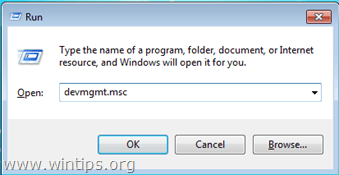
2. Right click at Lenovo Easy Camera and choose Update Driver Software.
3. Select "Browse my computer for driver software".

4. Then select "Let me pick from a list of device drivers on my computer".

5. Select the USB Video Device from the list and then press Next.
6. Wait for the installation to complete.
7. Close Device Manager.
8. Launch Skype and test your camera. If the problem persists continue to the next method.
Method 2. Uninstall Lenovo Easy Camera Software.
1. Open Programs and features in control panel. To do that:
- Press "Windows"
 + "R" keys to load the Run dialog box.
+ "R" keys to load the Run dialog box. - Type appwiz.cpl and press Enter.

2. Fromthe program list, select the Lenovo Easy Camera software and click Uninstall .
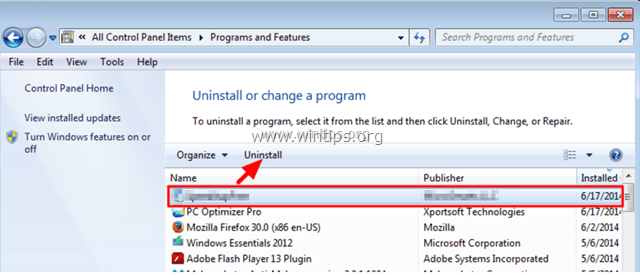
3. Restart your computer.
4. Navigate to Lenovo PC Support and type your Lenovo Serial Number.
5. Find and download the latest Lenovo Easy Camera driver.
6. Install the Lenovo Easy Camera driver.
7. Restart your computer.
8. After the restart, open Skype and see if your camera is recognized.
Method 3. Allow Skype Preview to Access your Camera (Windows 10).
If you 're using the Skype Preview app, then make sure that apps are allowed to access your camera, from Privacy Settings. To do that:
1. From Start menu click the Settings icon.
2. Choose Privacy.
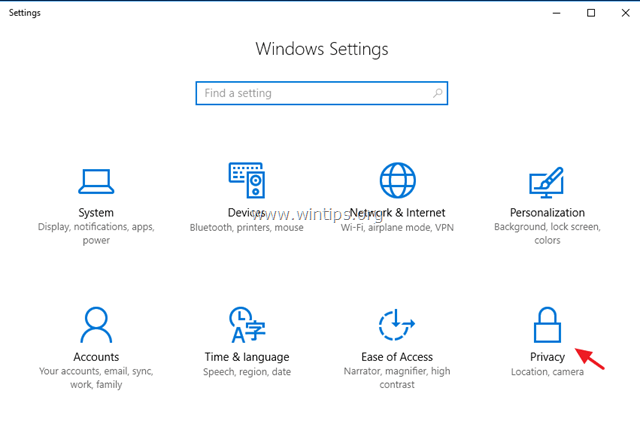
3. In privacy settings, choose Camera on the left pane and turn on the Let apps use my camera & Skype preview switch.
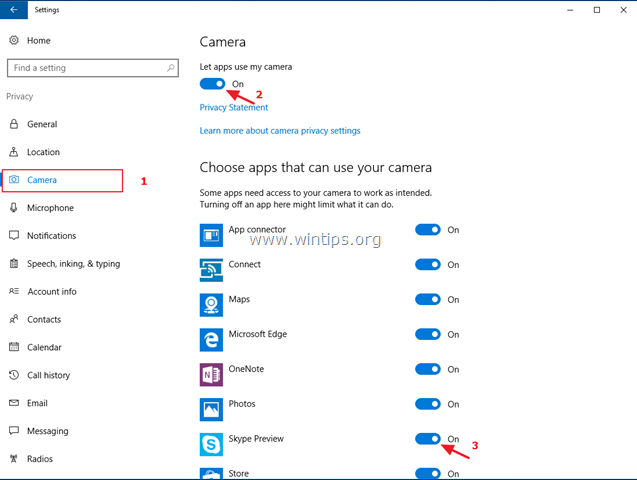
4. Open Skype and see if your camera is recognized.
Other things to try if your camera doesn't recognized in Skype.
1. Download and install an older version of Skype.
2. Download and install the Full Skype Setup program.
That it! Let me know if this guide has helped you by leaving your comment about your experience. Please like and share this guide to help others.
If this article was useful for you, please consider supporting us by making a donation. Even $1 can a make a huge difference for us in our effort to continue to help others while keeping this site free:

If you want to stay constantly protected from malware threats, existing and future ones, we recommend that you install Malwarebytes Anti-Malware PRO by clicking below (we do earn a commision from sales generated from this link, but at no additional cost to you. We have experience with this software and we recommend it because it is helpful and useful):
Full household PC Protection - Protect up to 3 PCs with NEW Malwarebytes Anti-Malware Premium!
Source: https://www.wintips.org/lenovo-easy-camera-not-working-on-skype-solved/
0 Response to "Why is My Lenovo Easy Camera Not Working"
Post a Comment